This page enables you to hold Addresses and other Contact methods for the branch.
Below the image of the page you will find itemised descriptions of the fields and a basic guide of what is required.
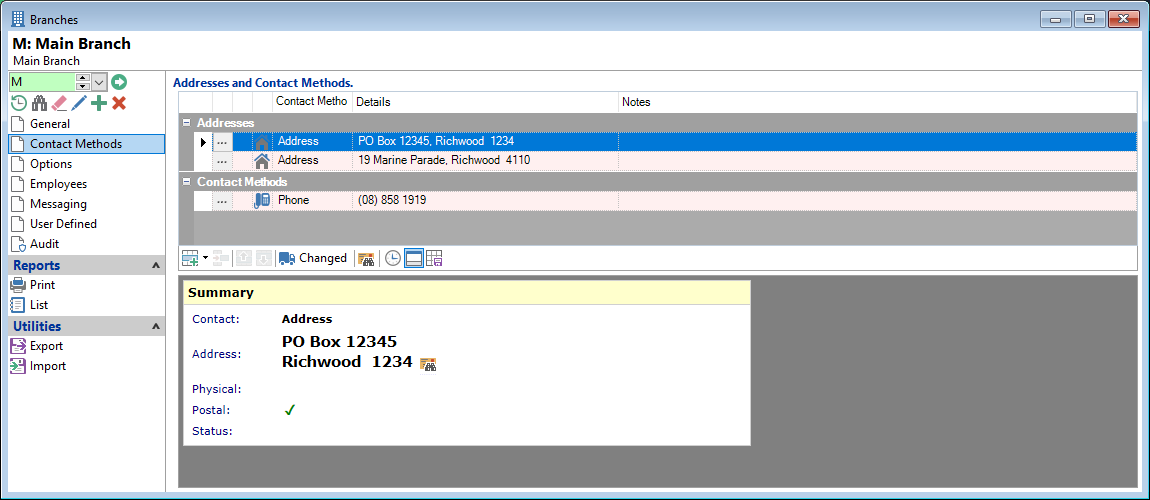
Addresses and Contact Methods
Right mouse click in the top row, to Add or change the Columns, change the View of the Grid, reset the layout, find Text, Print or Export.
Use the Button strip to Add, Amend or Delete an Address or Contact Method,
Columns
These are the Columns that are available; add more or remove as required.
| Column | Description |
|---|---|
 | Click  to drilldown to the details of the Contact Method. to drilldown to the details of the Contact Method. |
| Address Validated |  |
| Address Validated Icon |  |
| Contact Method | A short description of the contact method, e.g. Address. |
| Contact Method Icon | If the Icons have been set up for the different Contact Methods, the corresponding Icon will appear in this column. For example they may look like the following:
    |
| Details | This shows the details of the Address or Contact Method. |
| Duration | This shows the duration that the contact method was valid for, e.g. length of time the client was residing at the address. |
| Flags | A series of icons indicating properties of the contact method, e.g. whether it is a delivery and/or postal address or whether it is a phone number that can receive SMS messages. |
| Not Current Icon |  |
| Notes | Additional notes and/or information required for this contact method. |
| Start | Date the contact method is valid from. |
| Status | The Status of the Address. |
| Stop | Date the contact method is valid to. |
Button Strip
| Icon | Description |
|---|---|
 | Add an address or contact method. |
 | Remove the selected rows. |
 | Move the current row up (Ctrl+Up). |
 | Move the current row up (Ctrl+Down). |
 | Update address or contact method from the current item, e.g. if the Client has moved house. |
 | Display a map for the currently selected address. |
 | Display only the current contact methods i.e. those that have not expired. |
 |
To show/hide the preview pane window. The Preview displays HTML details of the currently selected item in the grid. The information displayed varies depending on the selected item; some contact methods may provide additional links, for example whether a phone number supports Voice or SMS. |
 | Save the layout/columns selected for this grid. |